
30 Apr A Guide to Virtual Events: Taking Things Further
Parts two and three of this series have given a basic overview of how Zoom and YouTube can be used for virtual events. We’ve looked at scheduling your event, controlling what your audience sees, and given some hints and tips to help your events run smoothly.
For many audiences, especially smaller, more informal groups, this will be sufficient. But what if you want to make your virtual events a slicker experience for your delegates and raise the production quality above that of your competitors?
The options we’ve looked at so far are based on essentially two sources of content:
- The host’s webcam (Zoom and YouTube)
- The host’s shared screen (Zoom only)
The host is constantly visible, even when sharing their screen on Zoom. And with the YouTube example we covered in part three, the host is on screen the whole time.
A more professional presentation might include the following:
Introductory titles and music – rather than having all your delegates staring at a ‘please wait’ screen (or each other’s faces) people joining the meeting would see a branded graphic welcoming them to the event, with music playing. This way they know they’re in the right place and they can hear music so they know their audio is working correctly. The graphic could be animated, perhaps with a countdown timer.
Pre-recorded video – a great way to take the pressure off the host of the event is to cut to pre-recorded video clips. These could be video case studies, interviews, or any other video content you’ve previously produced. Not only does it give the host chance to catch their breath, it’s also a nice change of scene for the audience.
Vision mixing and picture-in-picture – while the host can flick between full screen and camera as they wish, it’s not particularly smooth. What would be nicer would be for the video of the presenter to be intercut with relevant graphics or slides as appropriate. Or for both the presenter and visual content to be on-screen simultaneously with picture-in-picture.
All of the above can be achieved using streaming software. This acts as the ‘control room’ for your event and controls what the audience can see.
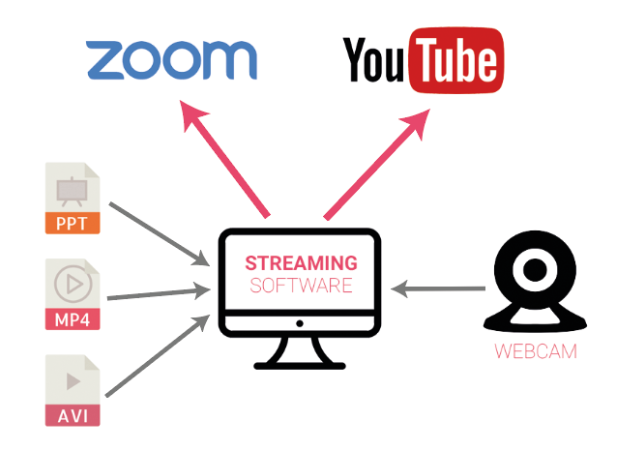
Choosing your streaming software
There are various software options that can facilitate this, but we’re going to look at vMix and OBS Studio:
vMix – this option is only available for Windows but is the more feature-rich of the two. There are various versions available, but the ‘Basic HD’ version ($60) would give you all the functionality to achieve what we’ve discussed here. There’s a free version with the same functionality – it only streams at SD video quality, but would allow you to try it out before investing.
OBS Studio – this software is open source, so available for free. It runs on both Windows and Mac, but doesn’t offer the same range of features as vMix.
Whichever option you choose, both allow you to ‘replace’ the video feed into Zoom or a YouTube live stream (and lots of other streaming services too, such as Facebook Live). They will both allow you to stream directly to YouTube’s server, using a stream URL and key (for security purposes). And both can feed into Zoom by essentially ‘pretending’ to be your webcam.
Once up and running, you have full control over what is presented to your audience.
The ideal setup is to have a colleague running the ‘control room’ while you concentrate on interacting with the audience and delivering your presentation, workshop, etc. Given social distancing, you’re not going to be able to be in the same room as your ‘controller’, so instead you would broadcast your webcam to your colleague, who would then feed it into vMix and have responsibility for the stream.
Other considerations
While the streaming technical solution is obviously important, there are other things to bear in mind when planning your virtual event:
YouTube channel – if you’re going to be streaming on YouTube, it’s worth spending some time on setting up your channel with appropriate content. You might even want to consider having a separate channel specifically for your events. Encouraging people to subscribe to your channel will also notify them when live streams are about to start.
If your events need to be kept private, you can also set up private YouTube channels, which people can only access if they have been invited.
Event Website Section / Microsite – if events are an important part of your business, you may already have an ‘events’ section on your website. You could repurpose this to present the range of virtual events you have scheduled, with links for users to sign up. Past events could feature an embedded video of the recorded event.
Promotion – the up-side of virtual events over physical ones is that you’re no longer restricted by numbers. You don’t have to worry about booking a venue and how many people will turn up, and if your event attracts a lot of interest, you don’t need to worry about fitting everyone in!
We hope this has given you some food for thought in how you can adapt your business to these new challenges. If it’s prompted any questions, or you’d like to talk about how we can help with this, or anything else regarding your brand or marketing, do feel free to get in touch.
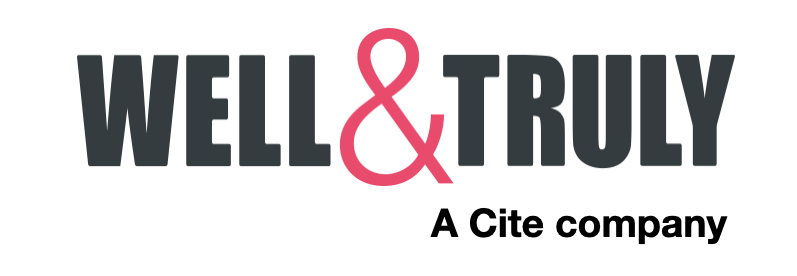
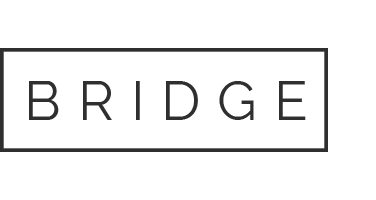
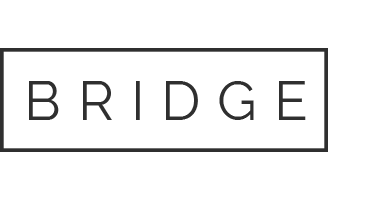


No Comments